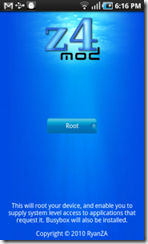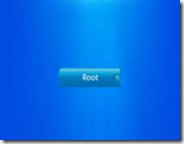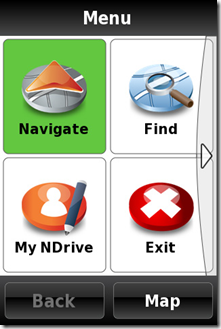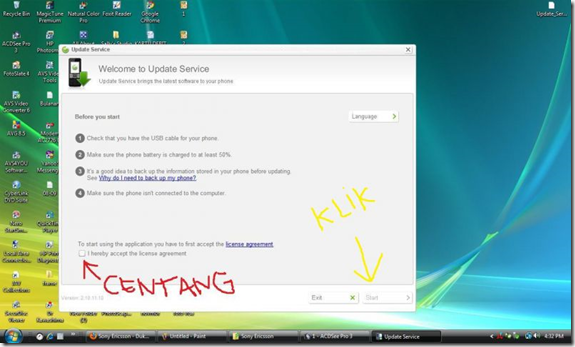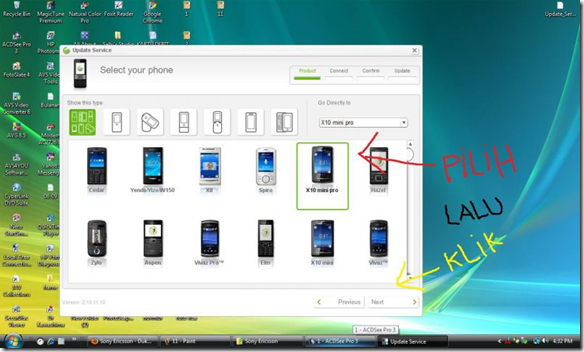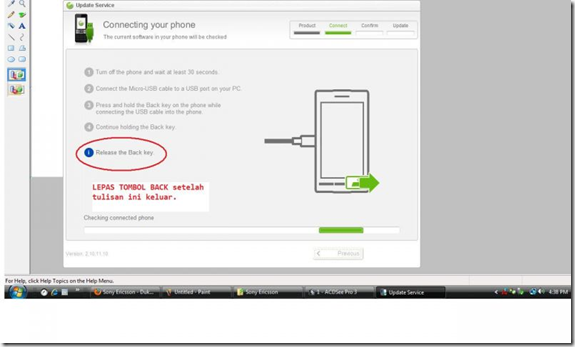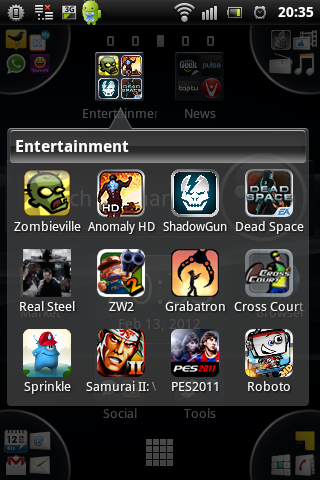
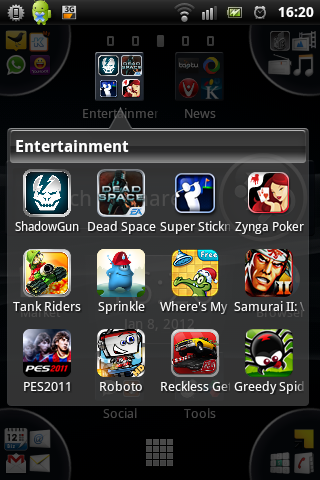
We have experienced the smartphones function to help us in our real life. The joy does not stop here yet. As I use Android phones about a year later, which was the glorious day of android 2.1 eclair version, there were some games to fulfill our needs. Some funny games that wasn’t exist in the era of windows mobile edition. Some use accelerometer in handling games and much more intuitive games are provided.
In recent years, android games has grown a massive improvement in graphic performance. They also require some memory to be downloaded as a game file for about more than 100mb more. Some games has an awesome graphic performance since the android phones nowadays have the ability to run this game. Their hardware are also growing and some known PC or console games has made some mobile gaming too.
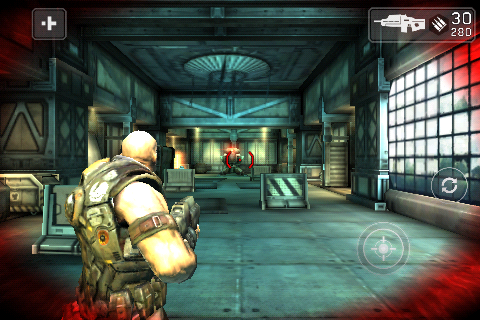
The above screenshot is a shadowgun which has a very nice graphic performace for mobile gaming. I really enjoy playing this games. You can refer to this link : https://market.android.com/details?id=com.madfingergames.shadowgun


There are so many games out there with good graphic performance. You can try ‘Dead Space’, Sprinkle, PES 2012, Plants vs Zombie, Anomaly HD, Real Steel, etc. Maybe you can share some games for me to play too. Android rocks!!